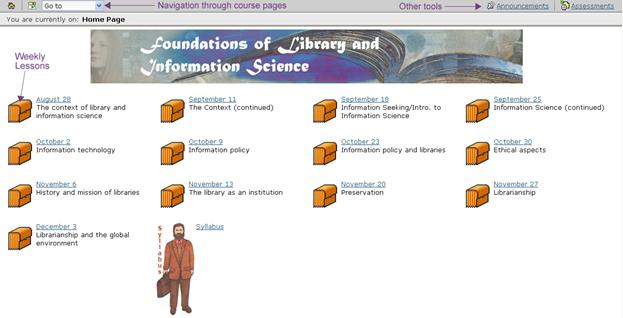First time with
This document will help get you started with your
Where
do I go first?
Vista may be accessed directly from: https://vista.kent.edu or from Flashline by
clicking on the My Courses tab and selecting the “
Logging In:
URL: https://vista.kent.edu.
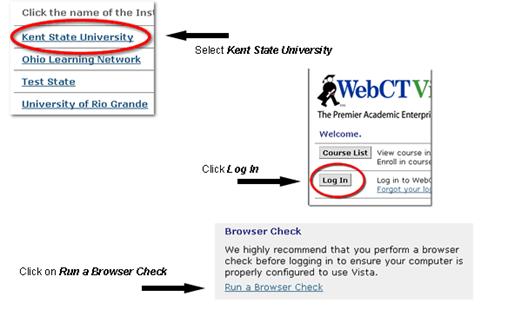
How do I know if my computer is configured?
When you select Run a
Browser Check Vista will check to
make sure that your computer has the full functionality to run all of
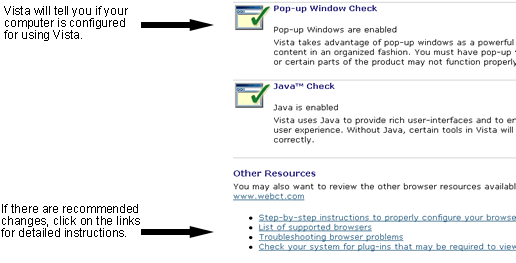
Continue Logging In:
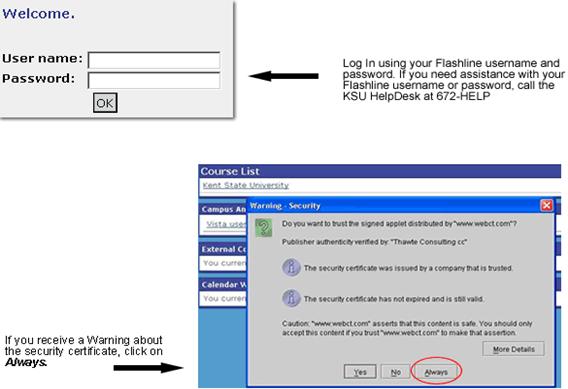
After logging in, you will see the My WebCT page, which includes your course listings and personal course management tools.
Note: When My WebCT first loads, your browser may require your acceptance of the java security certificate. If you press on any links or buttons in My WebCT before the security certificate window is finished loading or before acceptance has been established, your WebCT session will end in error and you may be required to manually end and restart your browser application.
If you receive a pop-up warning:
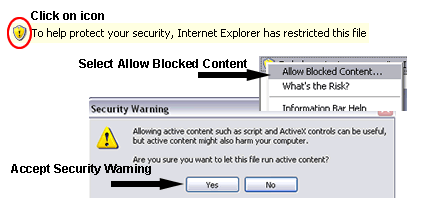
Plugin Downloads:
Access links to any plug-in and helper applications that may be required for your course at: http://vistahelp.kent.edu/resources.htm.
Some of the more common plug-in links are listed here:
Most of your reading materials will be in Adobe pdf format. You can download a free pdf viewer at: http://www.adobe.com/products/acrobat/readstep2.html
To View Windows video files, download Windows Media Player at: http://www.microsoft.com/windows/windowsmedia/download/
To View Flash movies, download Flash Player at: http://www.macromedia.com/software/flashplayer/
Using
your
After logging in, the My WebCT page will open. Classes in which you are enrolled are listed under Course List. Click on your course name to enter the class.

The Home page of your course may contain a syllabus, assignments, discussions, assessments or other tools or materials for your course. Click on the icon or blue link to open a course object.