

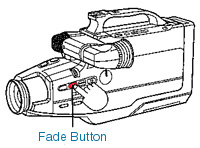
This feature allows you to make smoother scene transitions for a professional look.
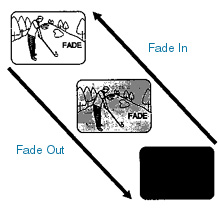
FADE IN:
Hold down the FADE button until the picture and sound fade out.
Press RECORD/PAUSE to start recording.
Release the FADE button and the picture and sound will gradually fade in.
FADE OUT:
While recording is in progress, hold down the FADE button until the picture and sound fade out.
Press RECORD/PAUSE to pause the recording.
Home Page | Assignments | Syllabus | Instructor | JMC Web Site